What to Do If Wireless Network Configuration Fails
Note: Cloud light steady on or access to the web management page via xiiaozet.local indicates successful configuration.

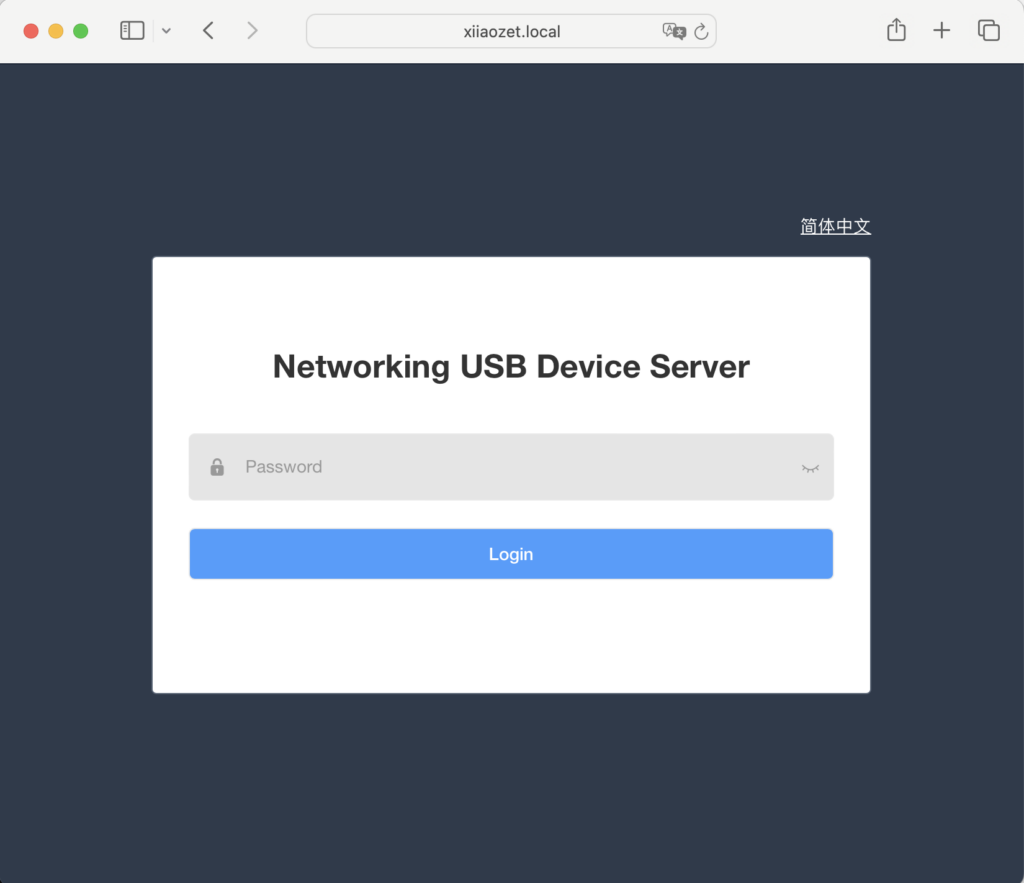
Resolution Steps:
- Verify Wi-Fi Password: Ensure the Wi-Fi password entered is correct. An incorrect password is a common reason for setup failures.
- Check Router Settings: Make sure the router is not set to blacklist mode, which could prevent your device from connecting. Check if your device has been specifically blacklisted.
- Check Encryption Settings: Confirm that the router’s encryption type is set to WPA2-PSK or WPA2-PSK/WPA3-SAE, which are commonly supported and secure configurations.
- Retry Configuration: After a failed setup, wait a minute to see if the
USBServer_SetupWi-Fi hotspot reappears. If it does, try configuring the network again with the correct Wi-Fi password. - Assess Network Connectivity: Use other devices to check if they can successfully connect to the internet via the same Wi-Fi network. If issues persist with the network, consider connecting the print server to another Wi-Fi network that provides stable internet access.
