How to Fix HP Printer Not Working Properly After Connecting to a Print Server?
Issue Description
If your HP printer is not functioning properly after connecting to a print server, it may be due to HP Smart Install restrictions. To use the print server normally, HP Smart Install must be disabled.
How to Disable HP Smart Install?
Method 1: Disable HP Smart Install via Printer LCD Screen
🔹 For Non-Touchscreen HP Printers
(Like HP LaserJet Pro 400 Printer M401 series)
- Press the OK button to enter the printer menu.
- Select Service → Press OK.
- Select HP Smart Install → Press OK.
- Select Off → Press OK to confirm.
🔹 For Touchscreen HP Printers
- Tap the wrench icon (Settings) on the touchscreen to enter the menu.
- Select Service → HP Smart Install → Off.
- Tap OK to confirm.
Method 2: Disable HP Smart Install via USB Connection and Utility
(Like HP LaserJet Pro P1106/P1108 Printer series)
- Connect your printer to the computer using a USB cable.
- Download and run the HP Smart Install Utility.
- Select your printer from the list.
- Click Disable HP Smart Install.
- Follow the on-screen instructions and restart the printer if prompted.
Method 3: Disable HP Smart Install via Printer Driver Utility
(Like HP LaserJet Pro M1213nf/M1219nf serise)
- Download and extract the full-feature printer driver or browse the driver CD.
- Locate and open the UTIL folder.
- Run SIUtility and click Printer.
- Select the printer port (if no options appear, click Refresh Ports).
- Click Next, then select Disable HP Smart Install on the selected Printer.
- Choose Yes to confirm. If the text turns red, the feature has been successfully disabled.
- Reconnect the USB cable to complete the process.
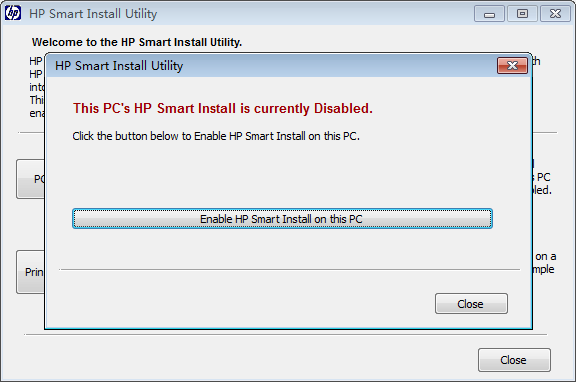
Method 4: Disable HP Smart Install via Windows Device Manager
If your printer appears as a virtual CD-ROM drive in Windows, follow these steps:
- Search for Device Manager in the Windows taskbar and open it.
- Locate DVD/CD-ROM Drives (if HP Smart Install is enabled, the printer may show as a virtual CD drive).
- Right-click on the device and select Disable Device.
- Restart both the computer and the printer to apply the changes.
Method 5: Still Can’t Disable?
If your printer does not support manually disabling HP Smart Install, we recommend contacting HP Official Support for further assistance. They may provide model-specific instructions or confirm if a firmware update is available to disable this feature.
Once HP Smart Install is disabled, your printer should work properly with the print server.
If you have any questions, please feel free to contact our technical support team.
