How to Enter the Web Management Page (Mac)
Table of Contents
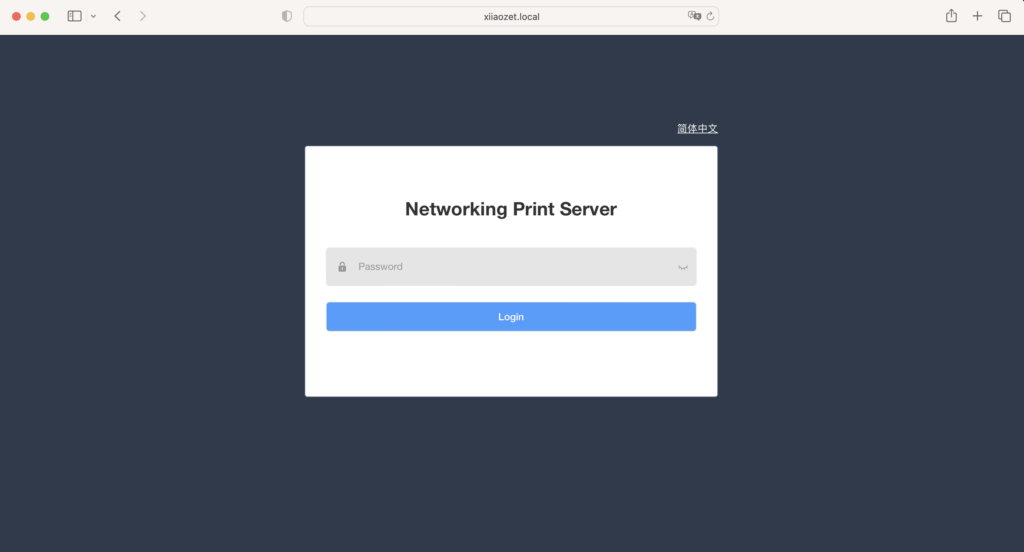
Checking Network Configuration
- Ensure the print server is configured on the network. Refer to the previous article for configuration steps.
- Verify that the network configuration is successful by checking the print server’s Cloud indicator light. The Cloud indicator light should be steadily lit.
- Ensure your computer and the print server are on the same network.
Method 1: Access via xiiaozet.local
- Ensure that your print server is connected and configured on the local network.
- Open a web browser on your computer.
- Enter the URL:
http://xiiaozet.local. - Press
Enterto quickly connect to the nearest print server on your local network. - Log in with the password:
admin.
Method 2: Access via Hostname
- Locate the hostname on the back of your print server.
- Open a web browser on your computer.
- Enter the URL:
http://hostname.local(replacehostnamewith the actual hostname found on the print server). - Log in with the password:
admin. - Press
loginto load the management page.
Method 3: Access via IP Address
- After configuring the print server on the network, determine the IP address assigned to the print server by your router.
- On Mac
- Open the Terminal application.
- Enter the following command:
smbutil lookup hostname(Replacehostnamewith the actual hostname found on the back of the print server.) - Press
Enterto see the IP address of the print server.
- On Mac
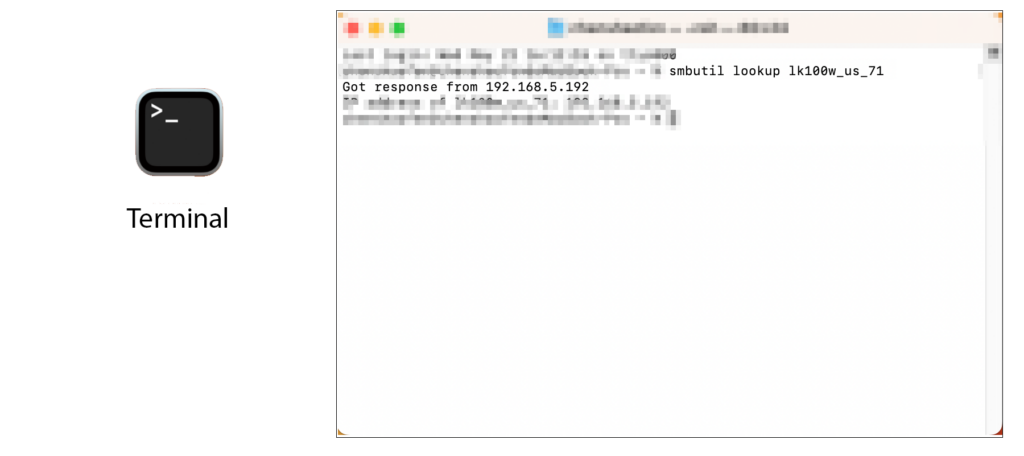
- Open a web browser on your computer.
- Enter the URL:
http://IP_address(replaceIP_addresswith the actual IP address assigned to the print server). - Log in with the password:
admin. - Press
loginto load the management page.
