How to Upgrade Firmware on Print Server
Note: Firmware upgrades should only be performed if you are experiencing issues with your device. Under normal operating conditions, firmware upgrades are not required.
Step 1: Access the Web Management Page
- Connect your print server to the network.
- Open a web browser and enter the assigned IP address or
xiiaozet.localin the address bar to access the web management page of your print server.
Step 2: Upgrade the Firmware
- Go to the System section, click Firmware Upgrade.
- Select Online Upgrade and choose a firmware version higher than the current one.
- Start the upgrade and keep the device powered during the process.
- Wait for the upgrade to complete. Do not perform any other operations on the device while the firmware is being updated.
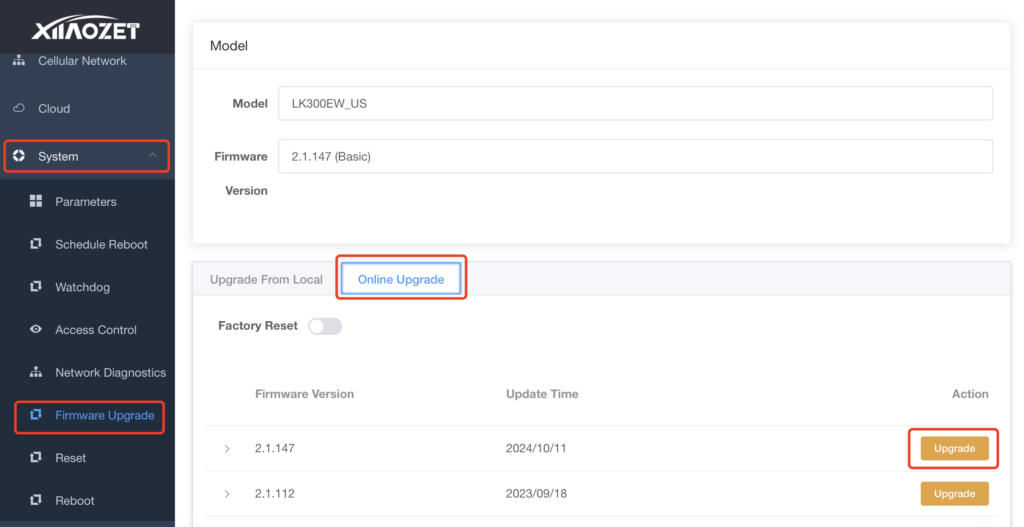
Step 3: Post-Upgrade Steps
- Device may require reconfiguration. After upgrading, your device might need the network settings to be reconfigured.
- Check device functionality. Ensure that the print server is functioning correctly after the upgrade and reconfiguration.
If you encounter any issues during the firmware upgrade, please contact us immediately. You can click on the live chat support option on the right side to get in touch with us.
