How to Set a Static IP Address for Print Server
Before starting, make sure that your computer is connected to the same network as the print server. This ensures that you can access the print server’s web management page without issues.
- Access the Web Management Page: Open a web browser and enter
xiiaozet.localto access the web management page. (default password: admin) - Navigate to Network Settings:
If you are using a wired connection, select the ‘LAN Interface’ option.
If you are using a wireless connection, select the ‘WiFi Interface’ option.
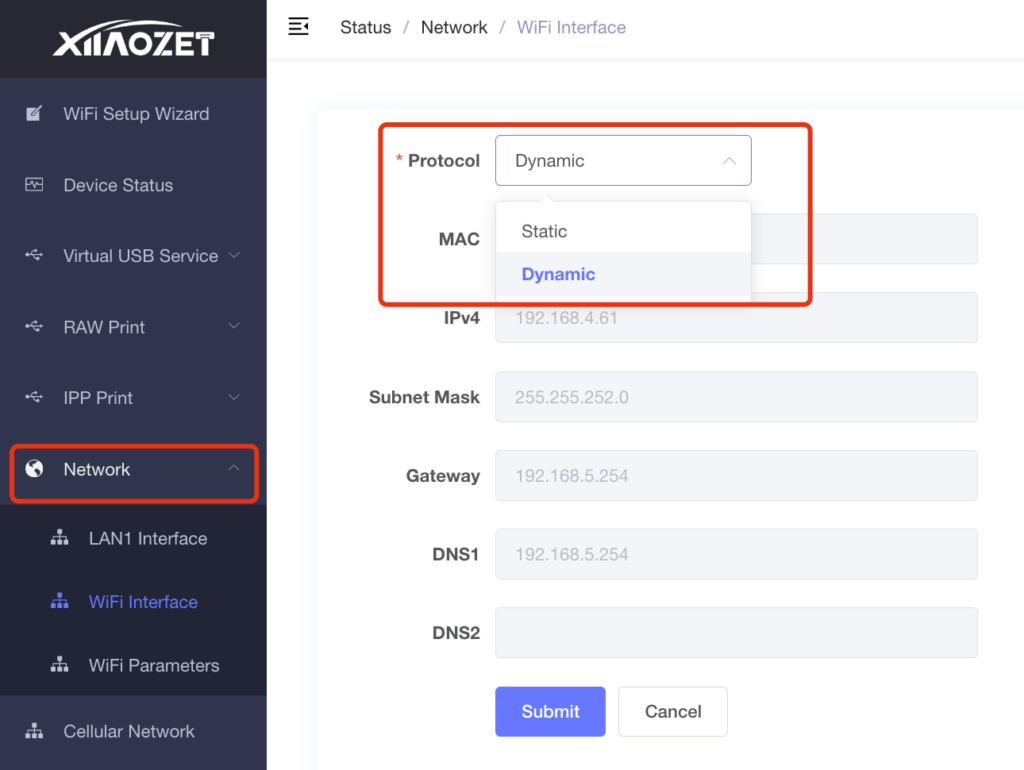
- Change the Protocol from ‘Dynamic’ (DHCP) to ‘Static’
- Enter the IP address you wish to assign to the print server in IPv4 field. Note: Ensure that this IP address is within the same subnet as your computer’s IP address to maintain connectivity.
