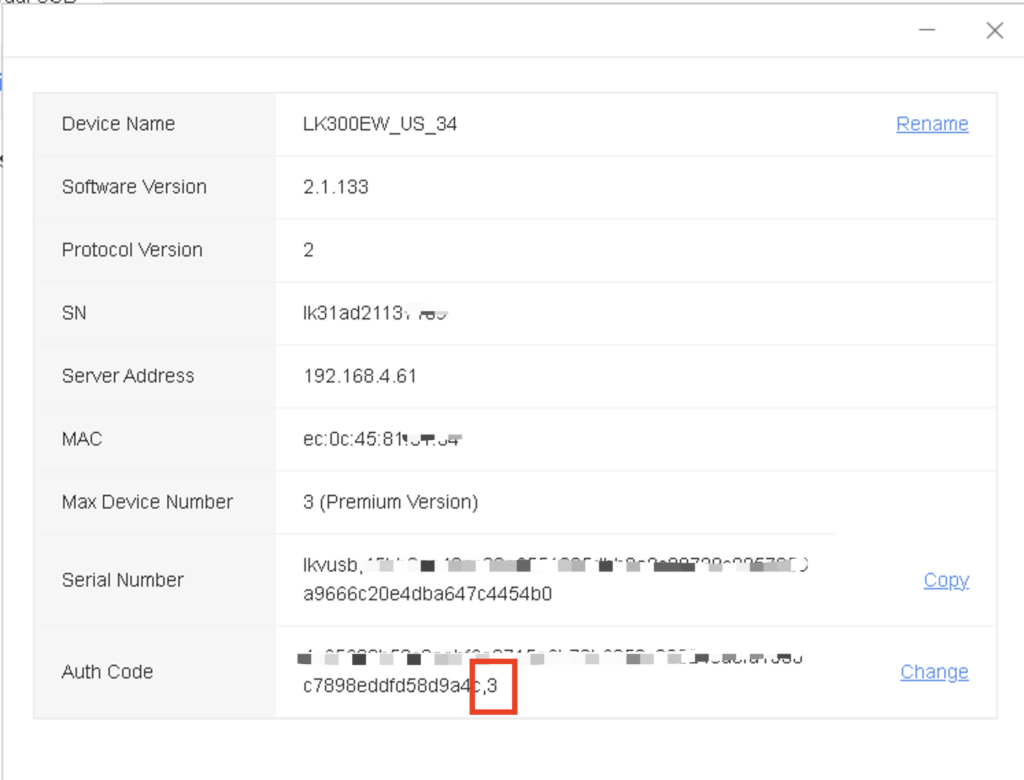Resolving the “LK300EW Device Requests a USB License” Issue
Typically, when the device connects to the network, it automatically authorizes the user to connect up to three USB devices simultaneously.
If automatic authorization does not occur, you can manually authorize the device using the virtual USB tool.
Steps for Manual Authorization:
- Find your LK300EW device listed within the tool
- Click on “More” located under the hostname of your device
- At the bottom of this new page, click on “Network Authorization” to start the authorization process.
- After clicking on “Network Authorization,” look at the “Auth Code” field on the page to see the code displayed.
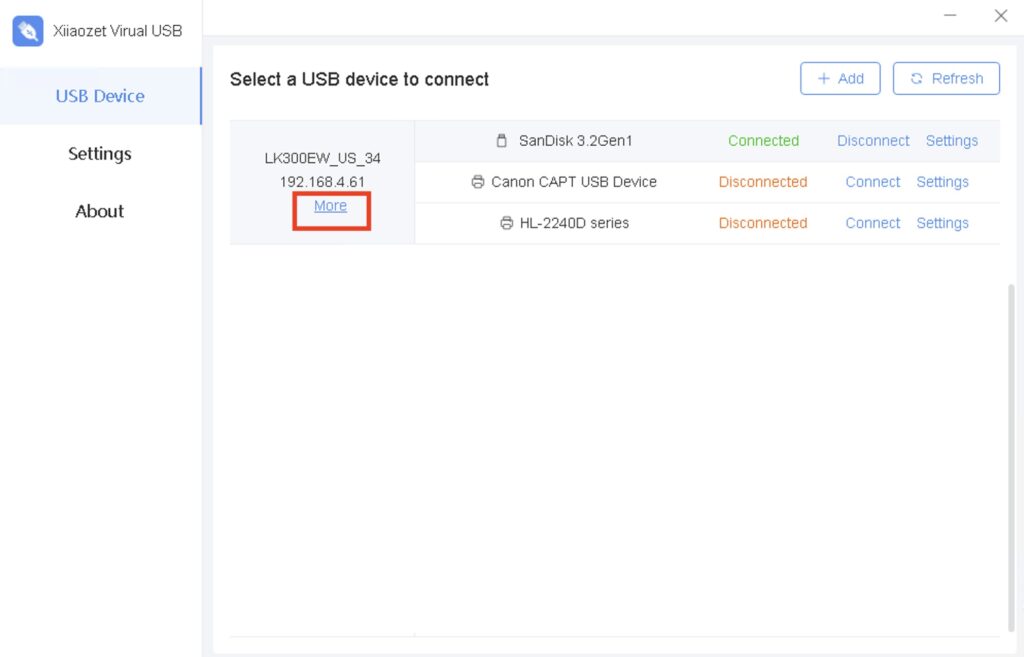
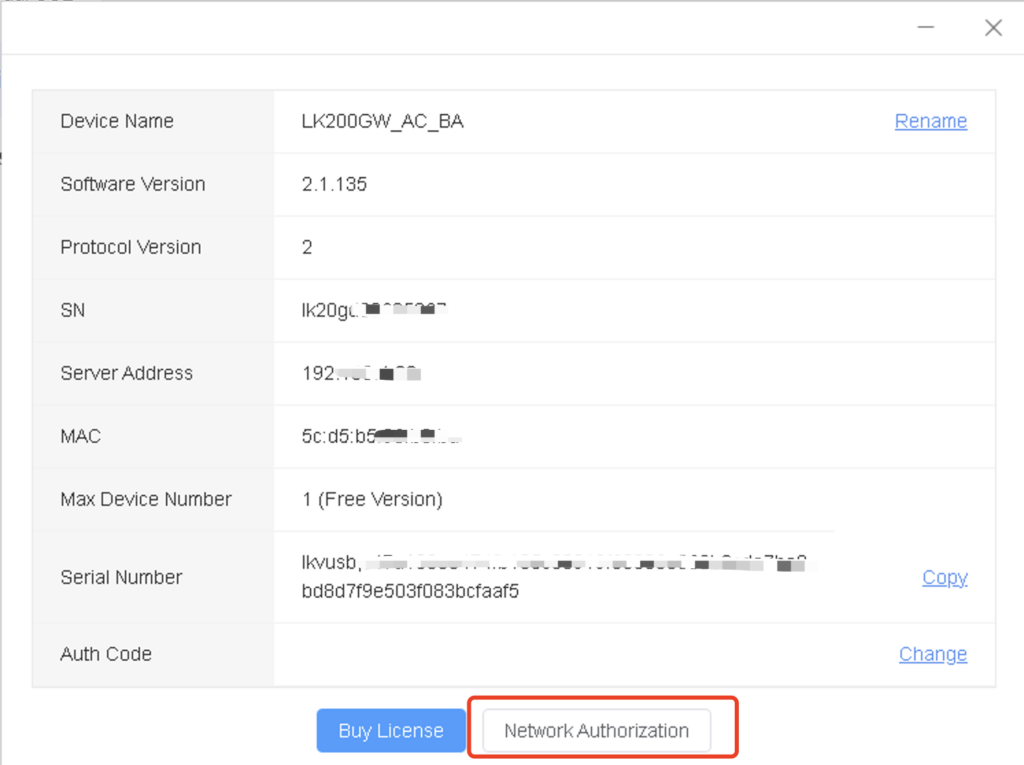
- If the code ends in
-1or3, this indicates that the authorization process has been successfully completed and is operating normally. - If the code ends with
1, please provide your device’s serial number (SN) to our support team. This will enable them to perform a manual authorization and resolve any issues.